While using the second feature in my new Spammed Humor Blog, I noticed a couple technical situations that are worth mentioning. After you have created your slide show you can either click Share SlideShow and let Photobucket create the blogger entry or you can copy the Blog HTML code and paste it where you want in your blogger post. This gives you the option to add text, several slide shows and to tailor the buttons.
The Web code consists of the following groups all strung together
DIV - this encapsulates the slide showThe first thing you will find (as of now, if it changes, please comment) is that the EMBED is missing the clossing /EMBED that should be located before the first A (anchor). You will need to add this or you will recieve a blogger error when you attempt to publish.
EMBED - this contains the Flash slidehow object
A & IMG SRC - this is takes the person to photobucket to create their own slideshow
A & IMG SRC - this takes them to photobucket and displays the slide show there
/DIV - this ends the encapsulation
Now here are a couple of my ideas that you can use or not.
- The first button is more of a photobucket advertising, it really doesn't help your readers, I deleted it.
- The second button is labeled View all photos, but that's a little misleading, it takes you to photobucket which is useful to have more options in displaying the slideshow and it puts you in the same subalbum.
- It seems to me that there should be two buttons, one to display the slideshow on photobucket and one to show you the photos one at a time.
- To do this you need to duplicate the second A & IMG SRC & /A group. Replace the HREF= with the first URL from the first slide image. Also put blank lines before each A & IMG SRC & /A group so they begin on new lines.
- Now you have two buttons looking the same, so on the first one add the text "In a Slide Show" before the /A., then on the second group add "One at a time" before the /A.
- When loading the photos to photobucket, you will want your first slide first, so load them in reverse order to achieve this. Then when they see the first slide they can simply click Next.
- This assumes that the slides were loaded in order. If they were not, then Replace the 2nd HREF= with a pointer to your subalbum and let the person browse the whole subalbum as they choose.
The first Photobucket Tips post is here. The rest are on this blog with the label PhotoHost.
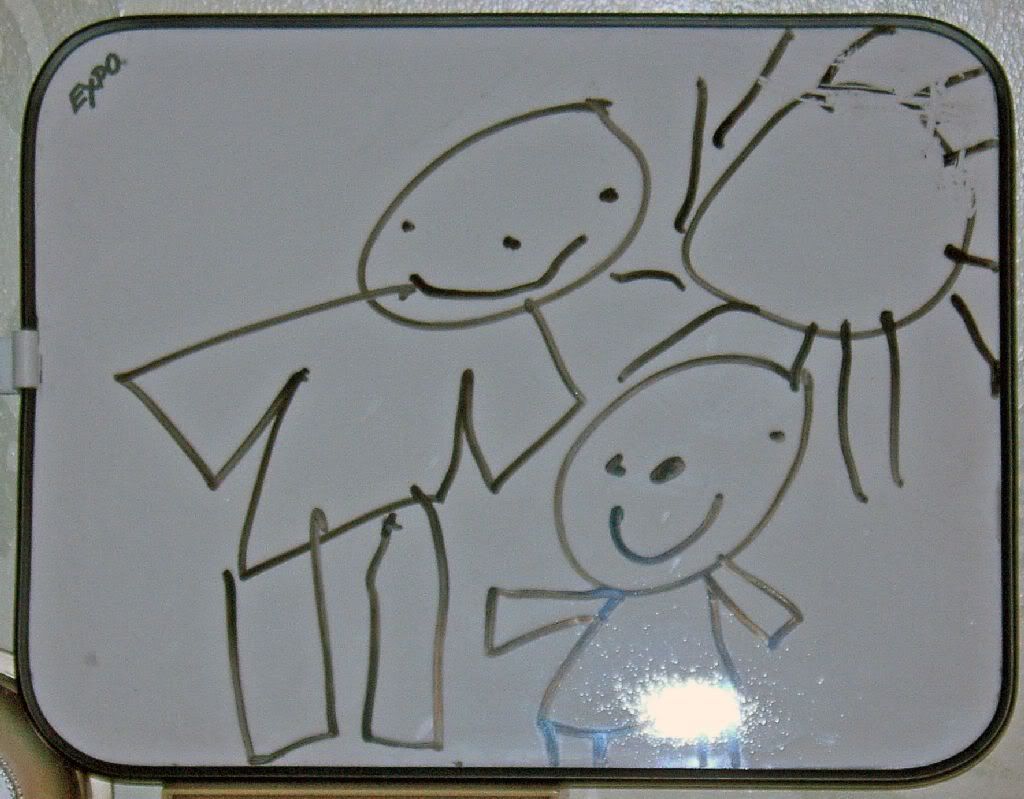

No comments:
Post a Comment