Need Adobe Flash 9
In order to use the Grid and Slideshow views, photobucket now requires Adobe Flash 9. This is a free download and it installed into my latest version of Firefox and restarted smoothly. I don't know if I like this newest Grid view as much as the first Grid view. It loads slower on a lower speed link. I thought the older one displayed the description too, and the Flash version doesn't display it. There is a slider bar underneath the views in the upper right corner. This adjusts the size of the photos. As you adjust the slider to smaller photos, the title disappears and you just have photos.The SlideShow shows a filmstrip on the bottom showing many thumbnails instead of just two (previous and next). It also shows the title (like Grid), and the description. This allows each photo to be bigger than the photos used in the grid.
There is a new link now shown at the bottom right of the web page so a user can be sent directly to that view. By clicking on it, it copies the link to the clipboard so you can paste it into an email or blog post/comment. The link contains a "?albumview=xxx" suffix.
Many display options
So now you have five view options, the three albumviews listed on top and two enlarged views:- Links -
- Grid -
- Slideshow -
- Enlarged -
- Full Size -
Many slideshow options
And as if things were not confusing enough from my first photobuck tips post in my JQ's life blog, now you have the added albumview slideshow. So now we have,- Dynamic slideshow albumview -
- Static slideshow -
- Shared static slideshow -
- Blogger Slideshow Layout Element -
Uploading
The standard upload process has changed, rather than three or more uploads at a time, you just keep adding files without titles and it will upload them in a batch and give you a progress indicator on each of them. You also have the option of what size you want the files to be after upload. When the uploading is complete you are taken to the "add tag and description" page for the uploaded photos. Five(???) medium size photos are displayed per page with room to add titles, descriptions, and tags. The updates are saved when you move to the next field to update it. This feature seems to be more reliable than in the past.Status: Rough Draft - Last Update 04/20/08 10 AM
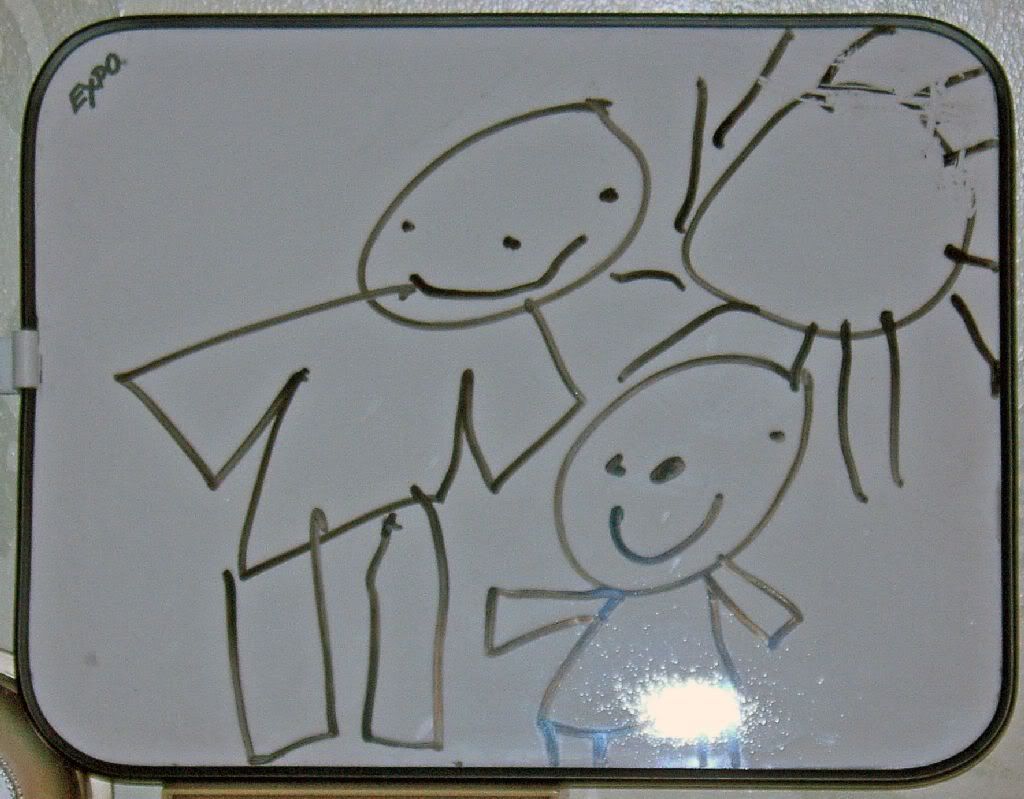

No comments:
Post a Comment