Photobucket Blog
If you use photobucket you may want to keep up on what's going on. Photobucket maintains a blog here, and it also has an RSS feed you can subscribe to so you can be automatically notified of new posts.Two Feeds
When I first talked of using a photobucket RSS feed for the Blogger Slideshow Layout Element in my first post there was only the album feed. Since then another "account" feed has been added to cover all subalbums. I find this a little less useful than the orginal subalbum feed, but depending on how you use your album, maybe you will find it useful. My main purpose is to point out their differences so you select the one that fits your purpose.New Views
In the upper right corner is a choice for selecting views. The first view "Links" is what has been available for some time. The other two new views "Grid" and "Slideshow" are interesting and useful.Links View
This is the view that has been available for sometime. It is the only view that allows you to upload photos and contains link code. Personally I think this view is less useful for your viewers since they may be more interested in looking at your photos, with titles and hopefully descriptions rather than seeing a group of links displayed.Grid View
Slideshow View
The Slideshow view is nice, you simply select it and each photo is shown in turn with its title and description a filmstrip underneath gives you an idea of photos coming up. Now that some benefits of the Grid view have been removed, you may like this as your default view.EXIF Data
EXIF data is captured by your camera and stored in the JPEG file. Photo enthusiasts may be interested in what camera, lens, flash status, etc you used to take your photo. Some EXIF data is displayed under the photo when you select a single photo to display. This used to be labeled as EXIF, but now it is labeled as "Show Details". Clicking this will show more of the EXIF data.h4
xxxPractical Use
I have implemented what I feel is a very practical use of photobucket and the blogger slide show layout feature. I have a subalbum where I upload new photos. The blogger slide show layout element will dynamically display whatever is in that subalbum. When people view my JQ's Life blog they see new photos in the sidebar. After they have been there a while or when I have a new group to upload I use go to the subalbum and I can either select all and move to another holding subalbum or I can go through the new photo subalbum and determine which subalbum will be the permanent home of the photo and move it there. After I have emptied out the subalbum, then I upload the new photos.Status: Last Update 04/20/08
The first Photobucket Tips post is here. The rest are on this blog with the label PhotoHost.
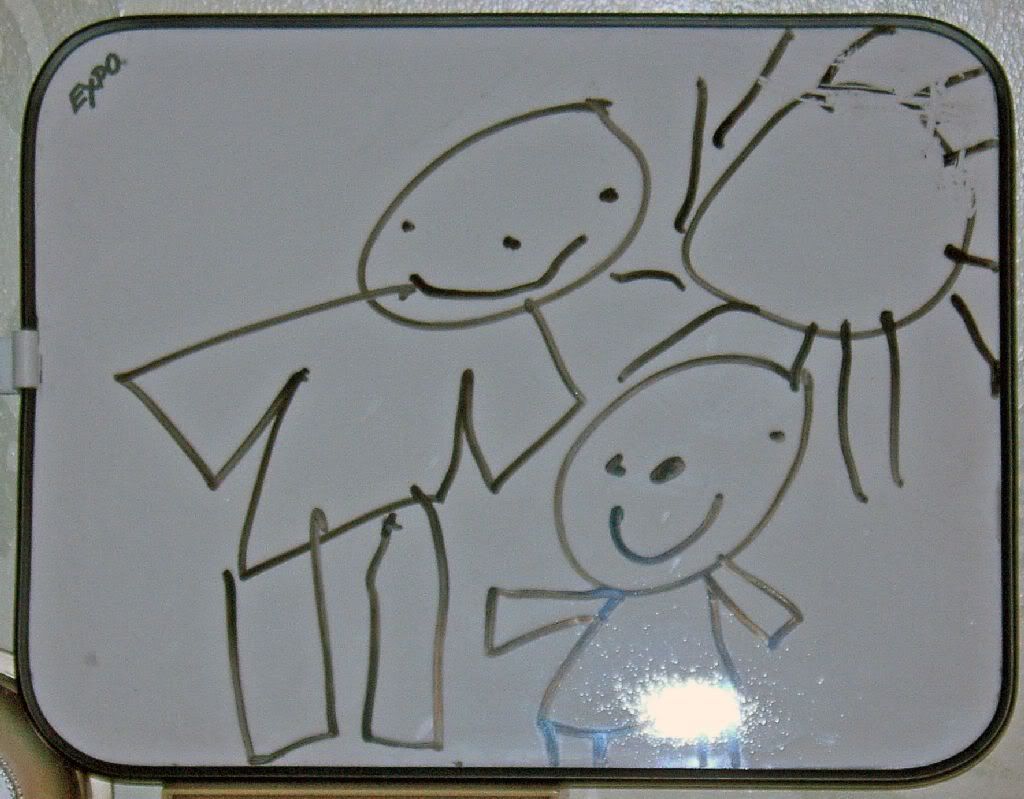

No comments:
Post a Comment